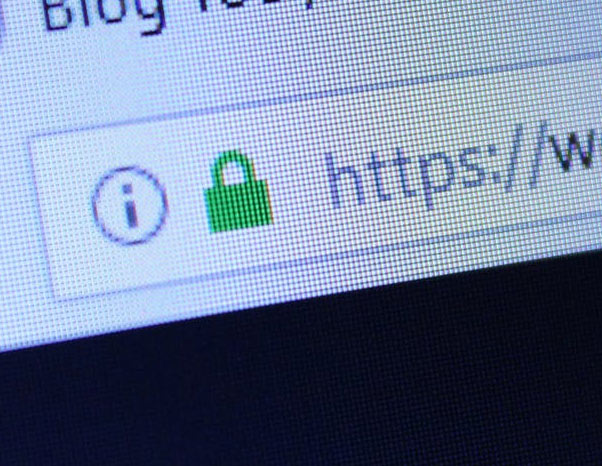WordPress Website Running Slow After Getting a SSL Certificate for My Domain Name?!
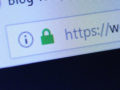
ISSUE: WordPress Website Running Slow after Getting a Domain Name SSL Certificate
After setting up my domain name with a SSL certificate with my web host, JustHost, the site took a significant hit in loading performance. I thought that the SSL certificate to my domain name broke my website! It was taking 2-3 MINUTES (which felt like FOREVER) to load. Prior to doing this, the site was loading fairly quickly. Google says they are now requiring “https” and secured domain names. So what happened?
SOLUTION: Not the Web Hosts’ Fault, It was the WordPress Theme.
…Continue Reading and Leave Your Comments Here…!
How to get your website name on GoDaddy?
January 6, 2016 | How-To's, thatsgravy, web design 0 Comments

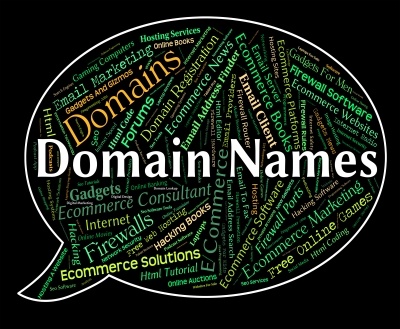
Image courtesy of Stuart Miles at FreeDigitalPhotos.net
UPDATED: Ever thought about how to get your website name on GoDaddy? What is a “domain name?” A website name is the link and is used to showcase your business or a personal blog. Your website name is also known as a “domain name”. Examples of domain names are “thatsgravydesigns.com” and “justtasteitsandiego.com“. It’s important, regardless of your business, to refer other’s to on the Internet.
Where to buy your domain name?
It’s required that your domain name be registered. I’ve used a few places to get domain names and to keep it simple for you, GoDaddy is a very easy and low cost. GoDaddy allows you to get domain.com, domain.me, domain.net, domain.life, and many others. You need to register and create a log in with GoDaddy. Then search to see if your desired website name is available. Click here to open up GoDaddy. You can get as many domain names as you desire.
How much does it cost?
Registering and buying your domain name are actually two different things. We can only register a domain name, and that it will need to be renewed yearly. If you miss the date to renew, that allows for someone else to pick it up and get it.
…Continue Reading and Leave Your Comments Here…!
How-To Clear Your Cache

SCENARIO #1: Logging in to a website, and all of a sudden, it’s not letting you log back in and the entire site is no longer showing. You know it works because you were just logged in from a different location!
SCENARIO #2: Say you’re working on your website, you made sure to hit “Save” or “Update” yet the latest changes you’ve made are not showing up on the live site!
You ask your IT guys and gals and they say to “clear your cache to see the changes.” Well, how do you do that?! This is definitely one of the frustrations that many of us go through. What does, “clear your cache really mean?” “Cache” of which is pronounced “cash.” Cache is information stored on your browser when you visit websites. It keeps information such as your IP address (your computer’s identification number), previous name, email and/or phone when you’ve filled out a form on a website, and it also remembers the “previous” content: text and images, from a website you already visited.
It does this so that websites can load quicker. Unfortunately, since the browser is recalling older content, any new changes on a website may not be readily seen. Most of the time it works, however, every once in a while you are required to “clear your cache.”
How do you “Clear Your Cache?”
There is plenty of resources available. Follow the links to learn how!
Clear your cache in Firefox and Clearing your cache in CHROME
In Firefox, in the link it shows the “three” lines for the menu. You can also get to the Preferences by clicking on “Firefox” at the top left corner, then click on “Preferences”. Follow the steps from the above link to get to the “Clear Now” button.
Hope this helps and let me know if you need assistance. Leave comments below for any suggestions or questions.